M3 Invoice Troubleshooting Guide
The information in this article will help users address invoice failures that occur when the system attempts to transmit invoices to an M3 Accounting system. Keep in mind the corrections needed will differ based on your use of the EPRO AP module.
Corrective Actions
To begin the corrective actions, follow these steps:
Log into your account and select View > Accounting > Invoices.
Find the Invoice Ack # column and type in “fail” under the column, as shown below. This will filter the list to show invoices that have failed to transmit to M3.
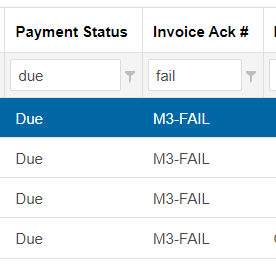
In some cases, M3 may report back a transmission failure, although the invoice successfully transmits and could be marked “Paid”. As an extra precaution, you can further filter by typing “due” into the Payment Status column filter.
Scroll over the comment bubble icon in the first column to see the error(s), as shown below.
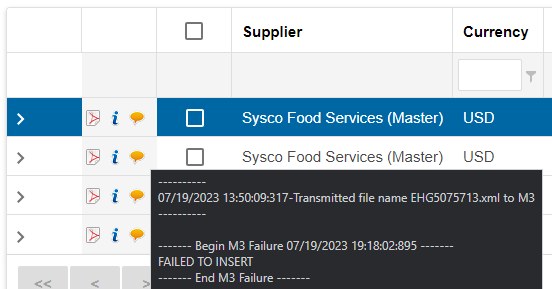
Use the table below to determine the required action to correct the issue and have it successfully transmitted to your M3 system.
You can also export this screen to see the error messages. Use the Export button on the button toolbar at the top of the list.
The following table describes the invoice failures that exist for invoices sent from the M3 Accounting system. Corrective action will be determine by whether or not the customer is using the EPRO AP Module.
M3 Acknowledgement Message | Description | Corrective Actions by Customer (Not using AP Module) | Corrective Actions by Customer (Using AP Module) |
|---|---|---|---|
Invoice already exists | Invoice failed the duplicate check in M3. | None, do not re-transmit. | Reject for "other"; property flags ignore in ICQ. |
Failed to read | This can be for various errors: invalid accounting period; invalid character in description node; others which are unknown. | Review if the budget period is correct. If it is incorrect, locate the invoice under Receiving and toggle on “Reconciled Orders”. Re-receive with valid budget period and submit. In Accounting-Invoices screen, select the desired invoice(s) and click re-transmit. Corporate users have the ability to re-transmit invoices. If the budget period is correct, contact M3 for further assistance. *Option exists to purge the invoice from both M3 and EPRO and have the property completely re-enter the record, or manually enter the record in M3. | AP to determine the cause for the invoice failing to insert; reject for the appropriate reason; property corrects issue. If the budget period is incorrect, reject for reason “invalid accounting period” and have the property correct the budget period in the receiving screen. If the budget period is correct, contact M3 for further assistance. |
Failed to insert | This can be for various errors: invalid accounting period; invalid character in description node; others which are unknown. | Review if the budget period is correct. If it is incorrect, locate the invoice under Receiving and toggle on “Reconciled Orders”. Re-receive with valid budget period and submit. In Accounting-Invoices screen, select the desired invoice(s) and click re-transmit. Corporate users have the ability to re-transmit invoices. If the budget period is correct, contact M3 for further assistance. *Option exists to purge the invoice from both M3 and EPRO and have the property completely re-enter the record, or manually enter the record in M3. | AP to determine the cause for the invoice failing to insert; reject for the appropriate reason; property corrects issue. If the budget period is incorrect, reject for reason “invalid accounting period” and have the property correct the budget period in the receiving screen. If the budget period is correct, contact M3 for further assistance. |
Successful import | Invoice imported successfully into M3. | N/A | N/A |
Wrong socket state 4 in AsyncConnect | Connection time out | In Accounting-Invoices screen, select the desired invoice(s) and click re-transmit. Corporate users have the ability to re-transmit invoices. | Select the desired invoice(s) and click transmit. We recommend transmitting in small batches. Corporate users have the ability to re-transmit invoices. |
Could not decision from Vendor Resource Table | Vendor ID mis-match between ReactorNet and M3; vendor not assigned to the property in M3 | Review the Remit To information, if it is incorrect contact the Help Desk for further assistance. Tip: To force active vendor records to show in EPRO if missing, edit the vendor number in M3 to add a “1”, save, remove the “1”, save again. This process will trigger the vendor to be included in the vendor export. | Review the remit to information and ensure the invoice is referencing the correct vendor record in M3. If the invoice is referencing the correct vendor record in M3, contact the Help Desk. If the invoice is not referencing the correct vendor record setup in M3, reject the invoice for reason "incorrect vendor" and have the property correct the vendor assignment in the ICQ. |
Connection lost | Connection time out | In Accounting-Invoices screen, select the desired invoice(s) and click re-transmit. We recommend transmitting in small batches. Corporate users have the ability to re-transmit invoices. | Select the desired invoice(s) and click transmit. We recommend transmitting in small batches. Corporate users have the ability to re-transmit invoices. |
End of File for Invoice Lookup | GL Account coding issues Incorrect Supplier Account Settings regarding GL Coding causing GL Coding to not be captured properly during receiving | In the Receiving screen, make sure all items are assigned a GL Account and that the GL Summary is present for the invoice. If present, re-receive the invoice. If not present, contact the Help Desk. In Accounting-Invoices screen, select the desired invoice(s) and click re-transmit. Corporate users have the ability to re-transmit invoices. | Reject for “Incorrect GL Coding (Receiving)” In the Receiving screen, the property will need to make sure all items are assigned a GL Account and that the GL Summary is present for the invoice. If present, re-receive the invoice. If not present, contact the Help Desk. When the invoice returns to “Pending A/P Review”, re-transmit to M3. |
