Personal Settings
You can customize these settings to control how your account works once it's set up.
Change User Name
You have the option to change your user name whenever you want.
Click on your Initals > Change User Name.
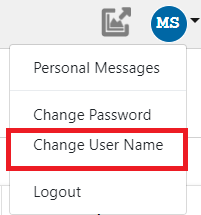
Enter your current password and your new User Name.
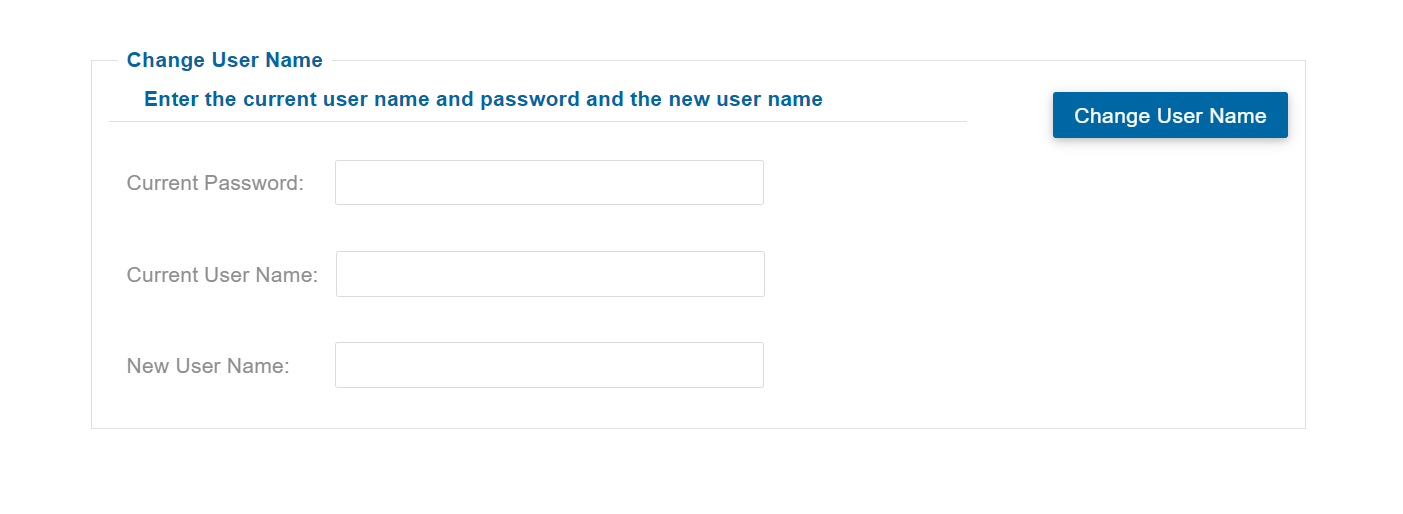
To change your user name, simply click on Change User Name. If your desired User Name is available, it will be updated for you.
Otherwise, you will have to repeat these steps.
Note
Your User Name must be between 5-20 characters.
Change Password
You can change your password whenever you want to. For security reasons, it's a good idea to update your password regularly.
Click on your Initals > Change Password.
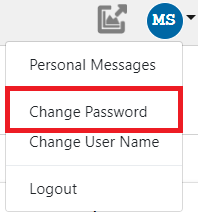
Type in your new Password.
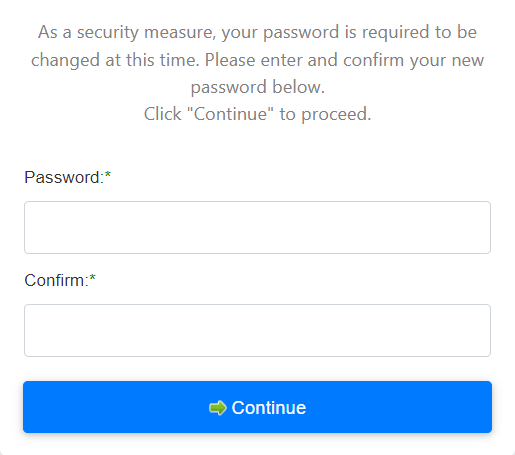
Confirm new password by retyping it.
Click Continue.
Note
Your Password must be between 4-20 characters.
Is NOT case sensitive
May contain special characters such as ! @ # $ %.
Forgot Password
If you forgot your password or User Name follow these steps:
Select Reset Credentials on Log In screen
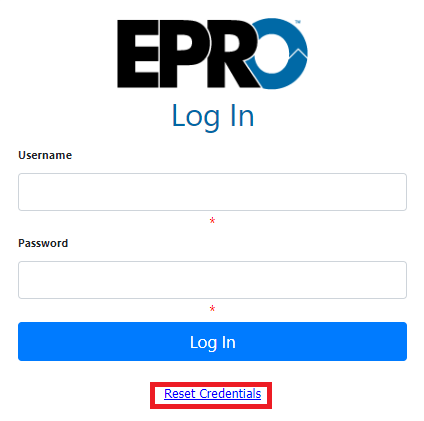
You will then be prompted to enter your email address
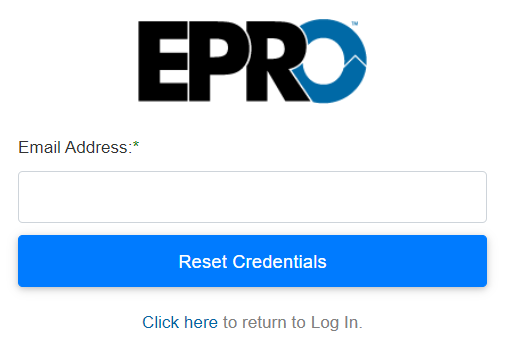
You will receive an email with your Username and a temporary password. Click on the link in the email to log in to your account.
Important
After logging in, it is recommended that you delete the email with your Username and change your Password.
Personal Messages
A Personal Message is a private message that any user can post on their Dashboard. Only that user will be able to view the message and its contents. This is a useful tool for reminders and upcoming events. To access the Personal Message option, follow the steps listed below.
Click on your Initals > Personal Messages
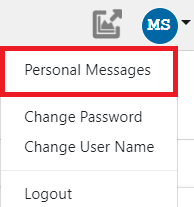
Click the green plus sign.
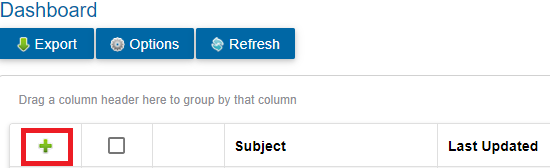
Select a Display Start and Display End for the message

Select an Active status of Yes so the message will be displayed
Enter a Subject for the message
Enter the Body text content for the message
Add a New Attachment if necessary
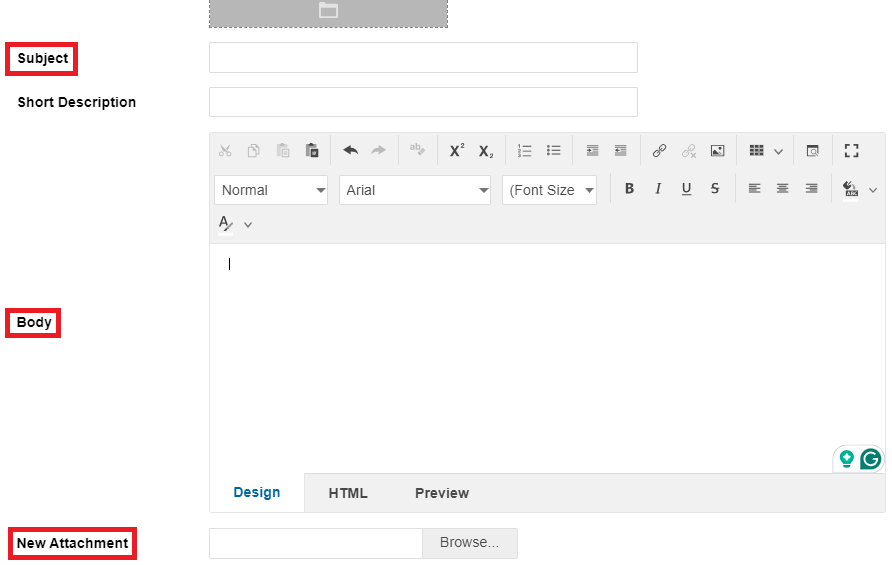
Set a Reminder Frequency Type and Reminder Frequency if applicable to your needs
Click Update
