Split Invoice Coding Amongst One Period- Receiving
Receiving – Manual – Single Period, Multiple Properties
View > Receiving > Locate the respective property which houses the invoice to be split
Click the hyperlinked PO # associated with the invoice to split to open the Receiving Entry screen
GL code line items as needed
Scroll to the GL Summary portion of the Receiving Entry screen
If all applicable settings are in place, a hyperlink will appear next to each GL in the GL Summary called Split
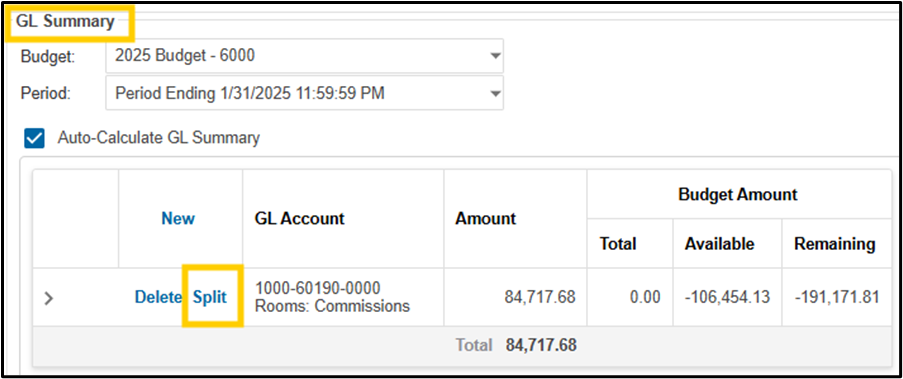
Click Split next to the GL needing to be split amongst multiple properties
Click Select Split Locations to select the properties you wish to split the invoice amongst
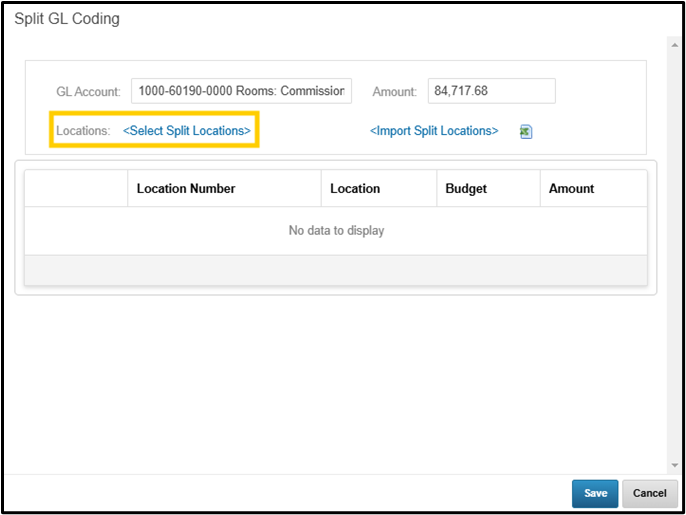
Select the properties which need to be allocated against the current invoice by clicking the checkbox next to each property > Save
The system will automatically evenly split the invoice amongst the properties selected.
To adjust allocations per property, adjust the Amount field
Click Save
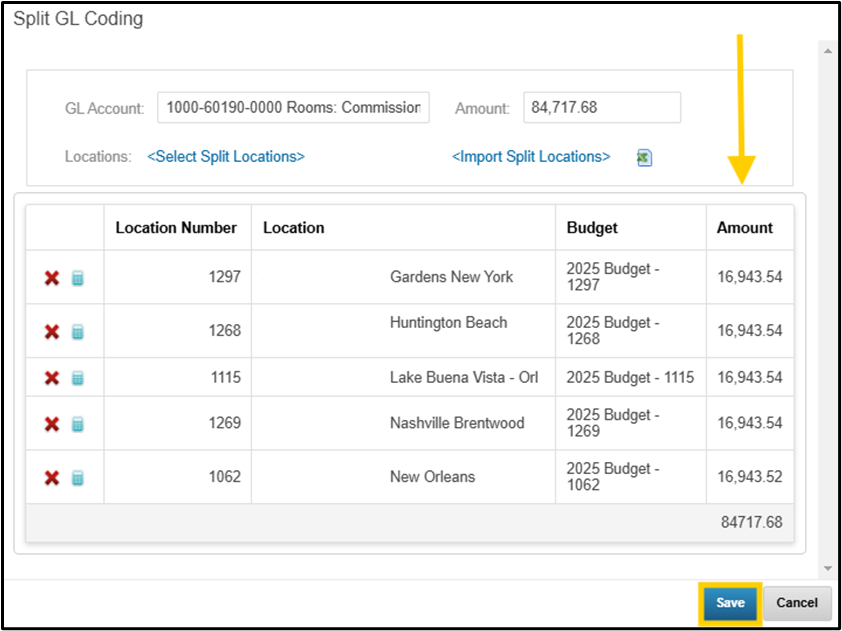
Click Submit to finalize the receiving entry
Receiving – Import – Single Period, Multiple Properties
View > Receiving > Locate the respective property which houses the invoice to be split
Click the hyperlinked PO # associated with the invoice to split to open the Receiving Entry screen
GL code line items as needed
Scroll to the GL Summary portion of the Receiving Entry screen
If all applicable settings are in place, a hyperlink will appear next to each GL in the GL Summary called Split
Click Split next to the GL needing to be split amongst multiple properties
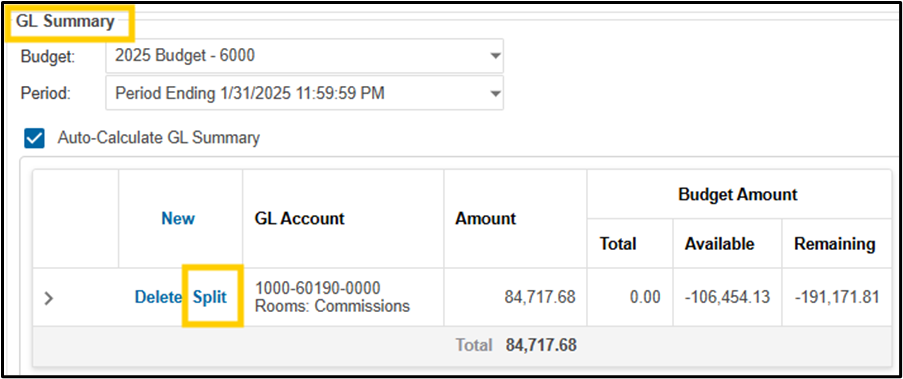
Click the Excel icon next to Import Split Locations to download the import template
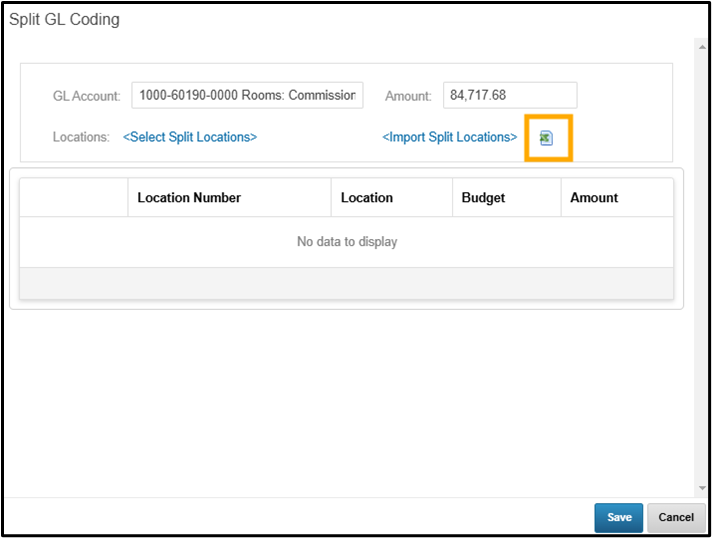
Fill out the template
To split an invoice in the current period, only fill out the Location Number and Amount columns.
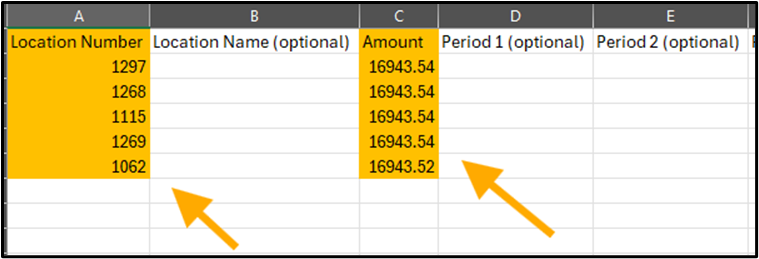
Save the template
Click Import Split Locations
Browse for and select the Split Coding template previously filled out and saved
The data from the template will populate on the screen for review
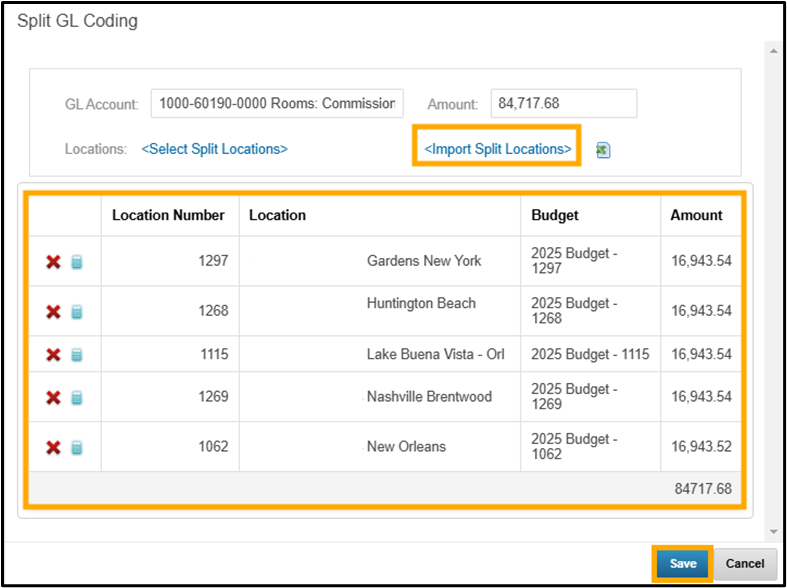
Click Save
Click Submit to finalize the receiving entry
